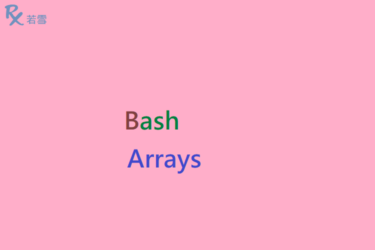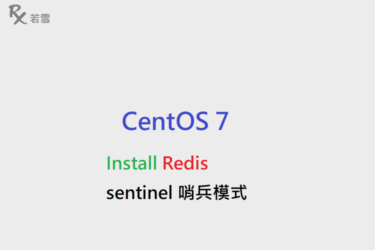實作架設 Server ,從套件庫下載安裝,可以大幅地節省工程師開發與部署的時間,使用 Homebrew 來達成,這是最簡單的方法。
Table of Contents
Toggle功能簡介
Consul 是一個服務網格解決方案,提供了一個功能齊全的控制平面,具有服務發現、中心配置、健康檢測功能。這些功能中的每一項都可以單獨使用,也可以一起使用來構建一個完整的服務網格。
主機架構
建置單台的主機架構。
| Node | IP | Port |
| Master | 192.168.1.100 | 8500 |
安裝套件
macOS 10 Install Consul standalone
從套件庫,使用 brew 命令安裝。
brew tap hashicorp/tap
brew install hashicorp/tap/consul運行管理
啟動服務
安裝完成後,並不會自動啟動服務,使用 brew services start 命令來啟動服務。
brew services start hashicorp/tap/consul停止服務
啟動服務後,使用 brew services stop 命令終止服務運行。
brew services stop hashicorp/tap/consul狀態驗證
Install Consul macOS 啟動服務後,使用 brew services info 命令來查看服務狀況。
brew services info hashicorp/tap/consul consul (homebrew.mxcl.consul)
Running: v
Loaded: v
Schedulable: x
User: admin
PID: 592 測試網址
http://localhost:8500/ui
此頁面表示服務工作正常。它還包括有關重要服務文件和目錄位置的一些基本訊息,該服務已安裝並運行,現在可以登入管理頁面來管理該服務。
心得分享
macOS Install Consul 快速安裝後,便於個人電腦、筆電在開發研究或測試時使用,省略複雜的設定,所以沒有參數需要調整,簡單快速建置就能使用服務,除此之外還有其他平台: